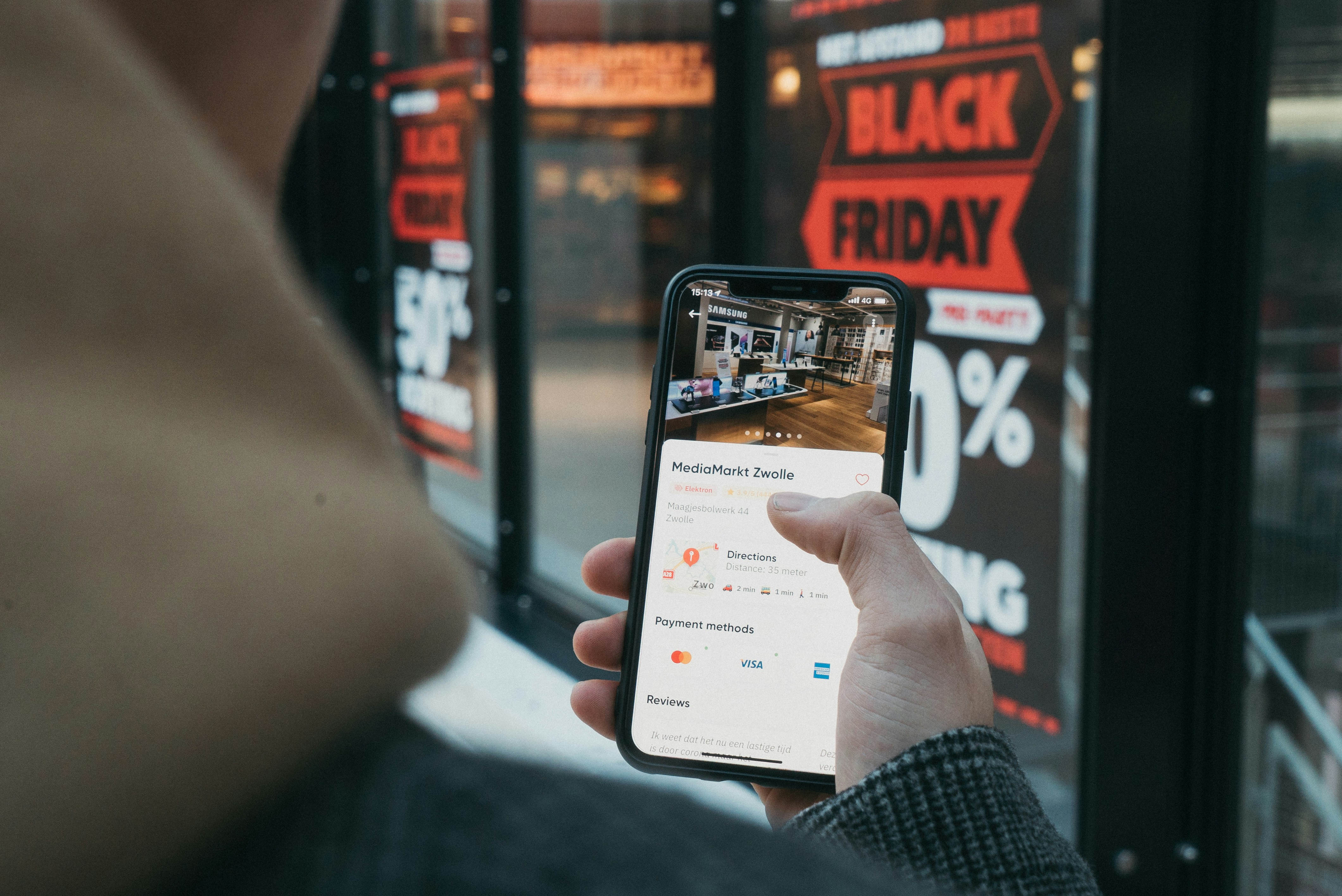Introduction
GPS is an essential part of modern life — used in phones, cars, watches, delivery apps, and nearly every navigation technology. But how exactly does GPS determine your position?
1. GPS satellites in orbit
GPS relies on a constellation of over 24 satellites circling the Earth.
Each satellite constantly transmits radio signals toward the ground.
2. How does your device know where you are?
Your smartphone or GPS device receives signals from at least four satellites.
Using the distance to each satellite, it computes your exact position using trilateration.
3. The role of atomic clocks
Each satellite contains atomic clocks that are incredibly precise.
The difference between the sent and received time allows your device to calculate distance.
4. How accurate is GPS?
-
Smartphones: 2–5 meters
-
Professional receivers: 0.5–1 meter
-
Military GPS: centimeter-level accuracy
5. Factors that affect accuracy
-
tall buildings
-
tunnels
-
clouds
-
signal reflections
-
antenna quality
Conclusion
GPS is an impressive system that feels simple to use, yet relies on advanced physics, satellites, and perfect timekeeping.
Uses of GPS Technology in Transportation
Introduction
GPS has revolutionized modern transportation. It plays a major role in navigation, traffic management, fleet control, and safety.
1. Real-time navigation
GPS assists drivers of:
-
cars
-
trucks
-
buses
-
delivery vehicles
by providing the fastest route in real time.
2. Traffic information (crowdsourced)
Apps like Google Maps and Waze use GPS to detect:
-
congestion
-
accidents
-
construction zones
-
police presence
-
estimated arrival times
3. Fleet management
Companies rely on GPS for:
-
truck tracking
-
route optimization
-
fuel monitoring
-
reducing logistics costs
4. Safety and theft prevention
Vehicles can be tracked live with GPS, improving recovery rates during theft.
5. Traffic infrastructure
GPS supports:
-
smart traffic lights
-
automatic toll collection
-
city traffic planning
Conclusion
GPS is essential for a modern, efficient, and safe transportation system.
Use of GPS in Modern Warfare
Introduction
GPS plays a critical role in modern warfare by providing precision, coordination, and situational awareness.
1. Precision-guided weapons
GPS enables missiles, bombs, and artillery rounds to strike targets with extreme accuracy.
2. Navigation of troops and vehicles
GPS assists:
-
soldiers
-
tanks
-
aircraft
-
drones
in safe and coordinated movement.
3. Drones and autonomous systems
GPS is essential for:
-
reconnaissance drones
-
surveillance platforms
-
automated waypoint navigation
4. Communication and synchronization
GPS atomic clocks help synchronize:
-
encrypted communication
-
coordinated strikes
-
real-time operations
5. Electronic warfare
GPS can be jammed or spoofed, so militaries use:
-
anti-jamming antennas
-
multi-frequency systems
-
GPS + inertial navigation
Conclusion
GPS is a cornerstone of modern military strategy and technology.
Source: Wikipedia
Best GPS Navigation Software (Top Picks for 2025)
1. Google Maps
The world’s most complete navigation app.
Benefits:
✔ free
✔ best traffic data
✔ powerful search engine
2. Waze
Perfect for drivers avoiding traffic.
Benefits:
✔ user-reported alerts
✔ police & hazard notifications
✔ highly accurate ETAs
3. Sygic GPS Navigation
Professional offline GPS suite.
Benefits:
✔ premium offline maps
✔ HUD projection
✔ speed limit warnings
4. HERE WeGo
Excellent for international travel.
Benefits:
✔ free offline maps
✔ precise routing
✔ ideal for travelers
5. Garmin / TomTom apps
Mobile versions of legendary navigation systems.
Benefits:
✔ reliable routing
✔ professional truck modes
✔ accurate offline maps